Referrals Reports
Note - If the referral is done electronically, via for example, eReferral or SCI Gateway, the provider details do not populate automatically.
Running a new Referrals report:
- Select Referrals Report
 .
.
The Referral Report Selection Criteria screen displays.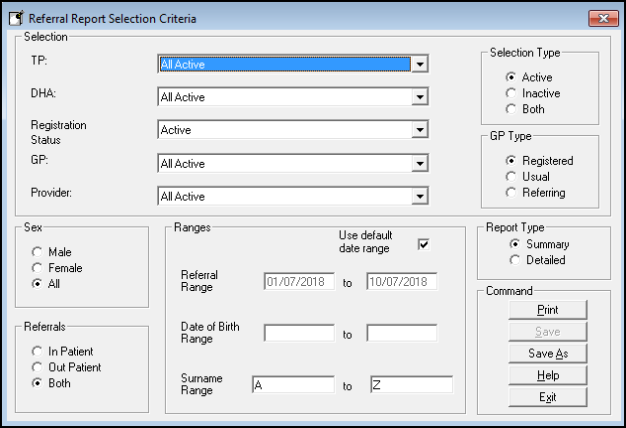
- Choose which TP - Trading Partner (ICS / Health Board) you wish to search on.
The default is All Active. Alternatively select a single ICS / Health Board from the picklist. - DHA - this field is no longer relevant.
- Select the Registration Status from the drop down list.
The default is all active patients, ie permanent or applied, including transferred out patients with a transferred out date later than the report date, as it is assumed they were permanent / applied when the referral was recorded. - The GP selection defaults to all GPs.
Alternatively choose a single GP from the drop down list. - The Provider defaults to All active providers, or select a single provider from the drop down list.
- In the Selection Type box, optionally, refine the TPs, GPs and Providers to either Active (the default), Inactive or Both.
- The GP Type section can be used to display the patients by their Registered GP, Usual GP, or Referring GP.
- If needed amend the Sex option to either male or female, the default is all.
- Use the Referrals options to refine the report to either inpatient, outpatient or both (default).
Note - The only referrals which appear on the referral report are those marked as either In Patient, Day Case or Outpatient in the Referral Type field on the Referral screen in Consultation Manager.
- The Referral Range dates default to the current quarter up to today.
To alter the dates, uncheck the Use default date range box and edit. - If left blank the Date of birth range includes all ages.
Optionally, enter a range, for example, over 65s. - The Surname Range defaults to A to Z, update if required.
- Choose the Report Type - Summary (default) or Detailed.
- To save the current criteria select Save.
The report is saved under Referral Reports.
To modify a saved report and save under a different name use Save As. - Select Print to generate the report.
Or select Exit to close.
Note - The specialty breakdown is based on the ICS / Health Board Specialty field on the Referral screen and includes all specialties.
To view a previously run Referral Report:
- Select the Referral Report green heading on the front Search and Reports screen.
The expanded list displays.
- Select the Bow Tie
 next to the report you want to view.
next to the report you want to view.
The Referral Report Selection Criteria screen displays. - Amend the criteria as required and select Print to run the report.
- To update the saved criteria select Save, or select Save As to save under a different name.
See - Referral Report Content